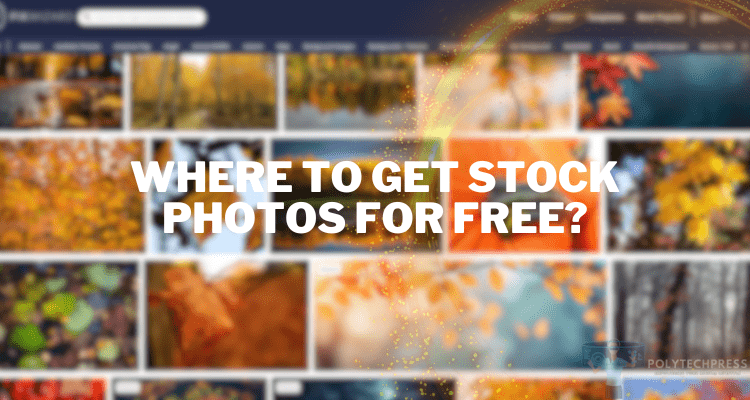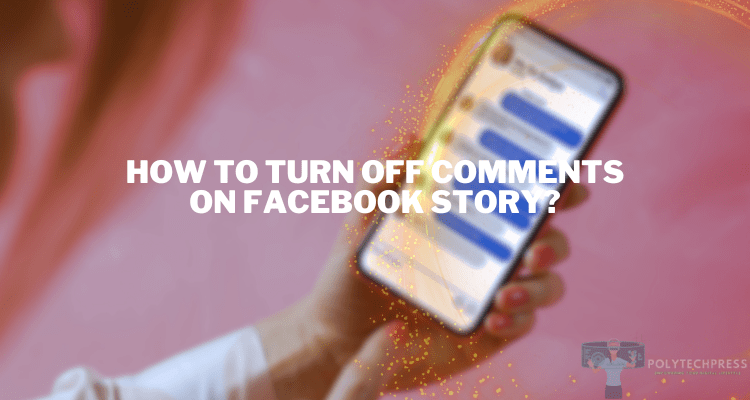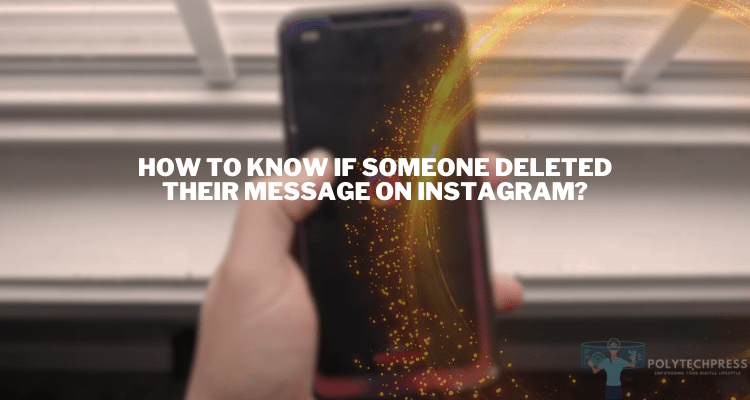How to Share Internet from iPhone Without Hotspot
Have you ever found yourself in a situation where you needed to share your iPhone’s internet connection, but using a hotspot was not an option? Maybe you were limited by your data plan, or perhaps your battery was low. Whatever the reason, knowing how to share internet from iPhone without hotspot can come in handy. In this detailed guide, we will explore alternative methods for sharing your iPhone’s internet connection when a hotspot is not feasible.
- Importance of Internet Sharing
- Common Challenges in Using Hotspot
- Prerequisites to Share Internet from iPhone
- How to Share Internet from iPhone Without Hotspot
- Method 1: USB Tethering
- Method 2: Bluetooth Tethering
- Method 3: Using Third-Party Apps
- Method 4: Ethernet Sharing
- Additional Tips and Tricks
- Frequently Asked Questions
Importance of Internet Sharing
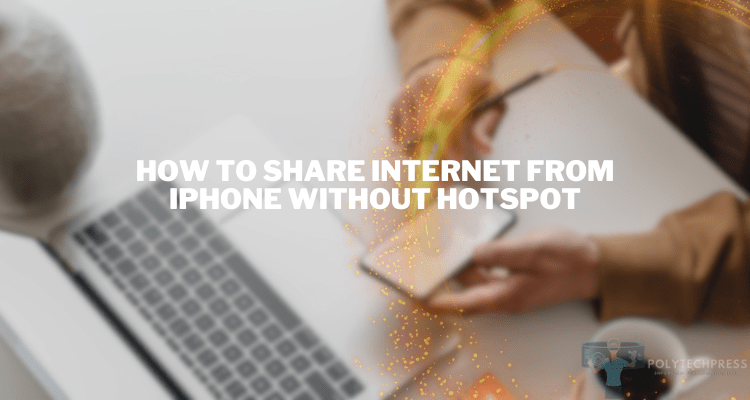
As we become more digitally connected, the ability to share internet becomes increasingly crucial. Whether it’s for work, travel, or leisure, a stable internet connection is often a necessity. iPhones, known for their reliable internet connectivity, are frequently used as a source for internet, making them integral in internet-sharing scenarios.
Common Challenges in Using Hotspot
Relying on a hotspot can present several challenges:
- Limited Data: Hotspots can consume a lot of data, leading to additional charges.
- Battery Drain: Using your iPhone as a hotspot can significantly drain its battery life.
- Connectivity Issues: Hotspots are subject to connection drops and limited range.
Prerequisites to Share Internet from iPhone
Before you can share internet from your iPhone without using a hotspot, make sure you have:
- An iPhone running iOS 11 or later.
- A USB cable for USB tethering, Bluetooth-enabled devices for Bluetooth tethering, or required hardware for Ethernet sharing.
- Additional software if you’re considering using third-party apps.
How to Share Internet from iPhone Without Hotspot – 4 Methods
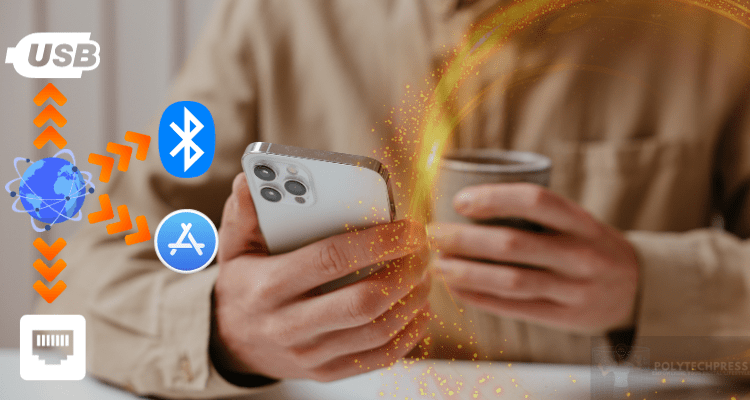
Sharing your iPhone’s internet connection is often associated with the hotspot feature. However, there are instances when using a hotspot might not be ideal or even possible. Whether you’re facing data constraints, trying to save battery life, or seeking more stable connectivity options, there are alternative methods to achieve this.
Dive in as we explore four different ways to share your iPhone’s internet connection without relying on the traditional hotspot feature.
| Method Name | Advantages | Limitations |
| USB Tethering | Faster speeds, more secure, and does not consume as much battery. | Requires a USB cable and the other device must have a USB port. |
| Bluetooth Tethering | Doesn’t require any cables, relatively low battery consumption. | Slower speeds and limited range. |
| Third-Party Apps | Versatile connection options, ability to bypass carrier restrictions, user-friendly interfaces. | Reliability challenges, security and privacy concerns, potential costs, compatibility issues across devices and iOS versions, risks of violating carrier agreements. |
| Ethernet Sharing | Fast and stable connection, doesn’t consume iPhone’s battery. | Requires additional hardware, less portable. |
Method 1: USB Tethering
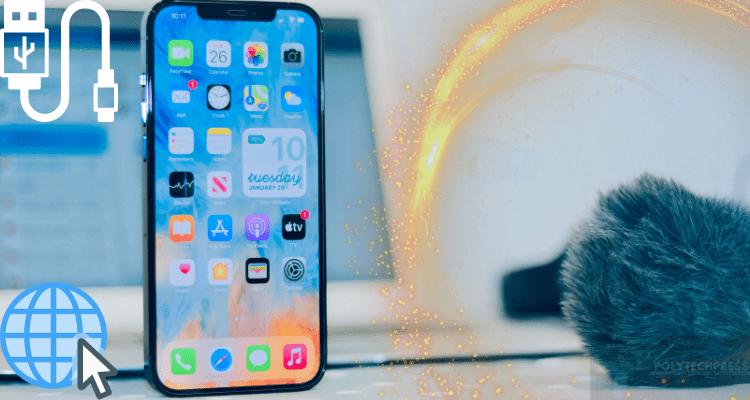
What is USB Tethering
USB tethering involves using a USB cable to share your iPhone’s internet connection with another device.
How to Enable USB Tethering on iPhone
- Connect your iPhone to the other device using a USB cable.
- Go to ‘Settings’ > ‘Personal Hotspot’ > Toggle ‘Allow Others to Join’.
- Your other device should now have internet access via the USB connection.
Method 2: Bluetooth Tethering
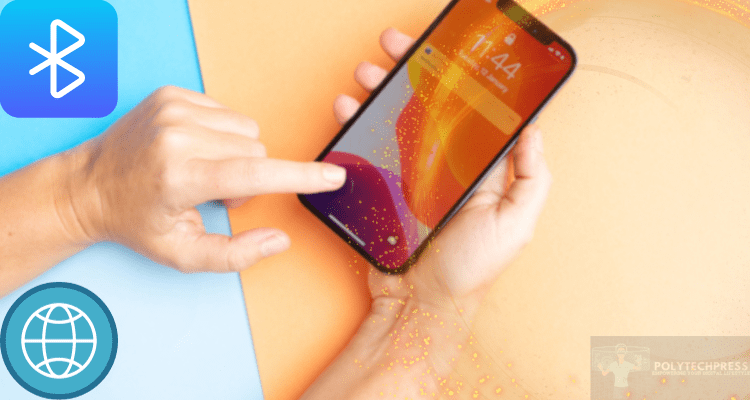
What is Bluetooth Tethering
Bluetooth tethering allows you to share your iPhone’s internet connection with other Bluetooth-enabled devices.
How to Enable Bluetooth Tethering on iPhone
- Pair your iPhone with the other device via Bluetooth.
- Go to ‘Settings’ > ‘Personal Hotspot’ > Toggle ‘Allow Others to Join’.
- Enable internet access on the paired device via its Bluetooth settings.
Method 3: Using Third-Party Apps

Introduction to Third-Party Apps
Some third-party apps facilitate internet sharing without using a hotspot.
Recommended Apps
- TetherMe;
- MyWi;
- PDANet.
How to Use
- Download the app from the App Store.
- Follow the app’s on-screen instructions to set up internet sharing.
Method 4: Ethernet Sharing

What is Ethernet Sharing
Ethernet sharing involves using an Ethernet cable to connect your iPhone to a router or another device.
Required Hardware
- Ethernet cable;
- Lightning to Ethernet adapter.
Step-by-Step Guide
- Connect the Ethernet cable to the adapter.
- Plug the adapter into your iPhone.
- Go to ‘Settings’ > ‘Personal Hotspot’ > Toggle ‘Allow Others to Join‘.
Additional Tips and Tricks
Sharing the internet from your iPhone without using the conventional hotspot method can be a lifesaver, but it’s essential to ensure you’re doing it efficiently and securely. Here are some additional insights to make the most of your connection:
- Limit Background Activities: If your iPhone is updating apps, backing up to iCloud, or performing other heavy-duty tasks in the background, it might slow down the shared internet connection. Head to ‘Settings’ > ‘General’ > ‘Background App Refresh’ and turn off any non-essential apps.
- Monitor Data Usage: Regularly check your data usage to avoid any surprises in your monthly bill. Navigate to ‘Settings’ > ‘Cellular’ or ‘Settings’ > ‘Mobile Data’ to see a breakdown of data consumption by each app.
- Use VPN for Security: If you’re sharing your internet in a public or unsecured area, consider using a Virtual Private Network (VPN) to encrypt your connection. There are numerous reliable VPN apps available in the App Store.
- Disable Wi-Fi Assist: While Wi-Fi Assist can be handy, it can also use up more of your data without you realizing it. This feature automatically switches to cellular data when your Wi-Fi connection is weak. You can turn it off by going to ‘Settings’ > ‘Cellular’ or ‘Settings’ > ‘Mobile Data’ and scrolling down to the bottom.
- Optimize Connection for Streaming: If you plan on streaming video or audio, ensure that your settings are optimized for lower data usage. For instance, on streaming platforms, you can often select a lower quality stream to save data.
- Restart Devices Regularly: Just as computers benefit from a periodic restart, doing so with your iPhone and the device you’re tethering can refresh the connection and improve speed.
- Keep Software Updated: Ensure your iPhone’s iOS is up to date, as newer updates often come with performance enhancements and bug fixes that can improve internet sharing efficiency.
- Position Devices Closer: Especially when using Bluetooth tethering, ensure the paired devices are within optimal range. The closer they are, the better the connection stability.
By incorporating these tips and tricks, you can ensure a more efficient, secure, and speedy internet sharing experience from your iPhone. We also recommend learning how to fax from iPhone, if you have such a need, it is quite simple with a special application. Whether it’s for work or leisure, it’s always best to be prepared and optimize your connection for the best performance.
FAQs: Internet from iPhone Without Hotspot

In today’s digital age, having continuous access to the internet is crucial. As many seek alternative methods to share their iPhone’s internet connection without the traditional hotspot, numerous questions arise. Below, we answer some of the most common inquiries:
Can you share Internet through iPhone?
Answer: Yes, iPhones offer multiple ways to share internet connectivity, such as through the built-in hotspot feature, USB tethering, Bluetooth tethering, and even using third-party apps or Ethernet sharing. The method you choose will depend on your specific needs and circumstances.
How can I share my network without hotspot?
Answer: Sharing your network without using a hotspot can be achieved in several ways:
- USB Tethering: Connect your iPhone to another device with a USB cable. This method offers a fast and stable connection.
- Bluetooth Tethering: Pair your iPhone with another Bluetooth-enabled device. While it’s a wireless method, it might be a bit slower compared to USB tethering.
- Third-party Apps: Some apps available in the App Store can facilitate internet sharing without using the hotspot feature.
- Ethernet Sharing: A less common method, but if you have the necessary adapters, you can share your iPhone’s internet using an Ethernet cable.
How to send internet data to another phone without hotspot?
Answer: To send or share internet data to another phone without a hotspot, you can:
- Use USB Tethering: Connect your iPhone to the other phone using a USB cable. The receiving phone will then access the internet via this wired connection.
- Leverage Bluetooth Tethering: Pair both phones via Bluetooth and share the internet connection from the source phone.
- Utilize Third-Party Apps: Some apps enable data sharing between phones without the need for a traditional hotspot. It’s essential to choose reliable and well-reviewed apps for this purpose.
Remember, the effectiveness of these methods can vary based on device compatibility, signal strength, and other factors. It’s always a good idea to test and see which method works best for your unique needs.
Share Internet from iPhone Without Hotspot: Conclusion
Sharing internet from an iPhone doesn’t have to be limited to hotspot functionality.
Whether through USB tethering, Bluetooth tethering, third-party apps, or Ethernet sharing, you now know how to share internet from iPhone without hotspot effectively.
Remember, the best method for you will depend on your specific needs, so feel free to experiment and find what works best for you.