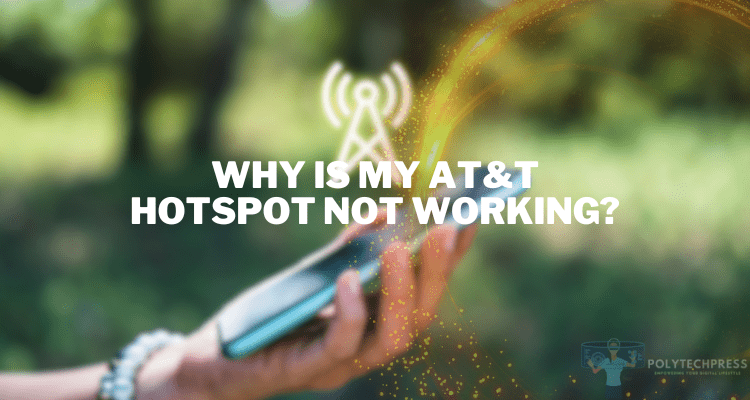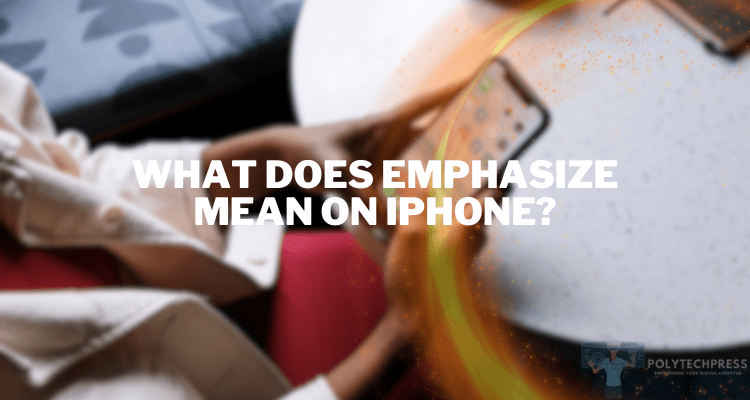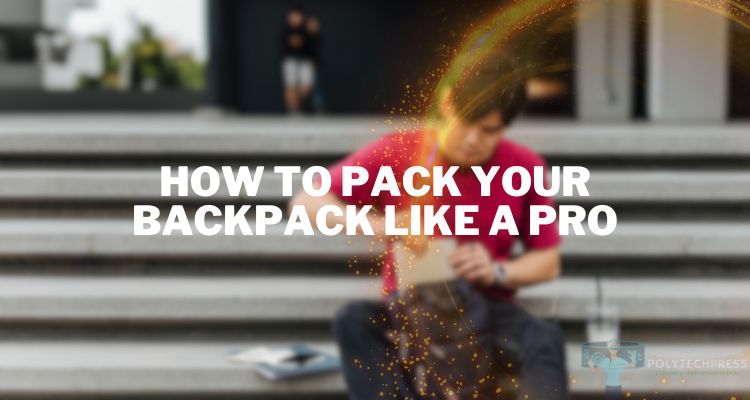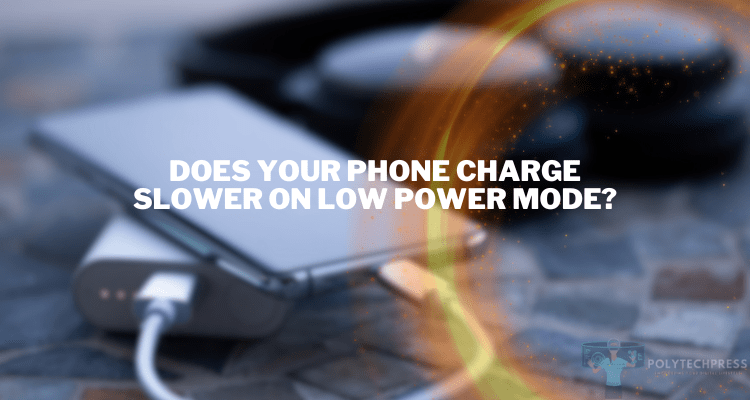How to Know if Someone’s Phone Is Dead
A ‘dead’ phone is a common term used to describe a mobile device that won’t turn on or respond to user input. Knowing if a phone is dead is essential in various contexts, from personal use to professional repair. Understanding the state of the device helps diagnose the problem and apply appropriate solutions. This article covers different scenarios and methods to determine if a phone is dead, including physical inspections, battery assessments, software checks, and professional evaluations.
How to Know if Someone’s Phone Is Dead – Detailed Overview
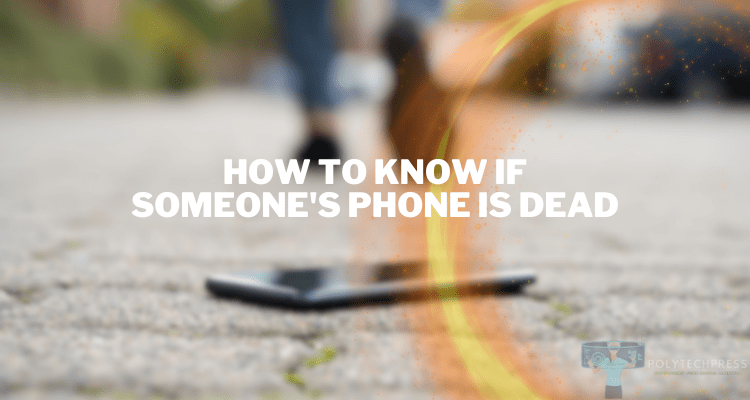
When we refer to a phone as “dead,” it can mean several things. Understanding what exactly is meant by this term is the first step in diagnosing the problem. Here’s a detailed breakdown:
Completely Dead (No Power, Not Turning On)
A phone is considered completely dead if there is absolutely no response from it. No matter how long it’s charged or what buttons are pressed, the device shows no signs of life. This often indicates a serious hardware failure, such as a malfunctioning motherboard or a completely depleted battery that’s beyond recharging. In these cases, professional repair or replacement might be the only solution.
Temporarily Dead (Battery Drained but Rechargeable)
Sometimes, a phone may appear dead, but the problem is actually with a completely drained battery. This situation is temporary and usually resolvable by connecting the phone to a charger. If the battery has been discharged for an extended period, it may take longer than usual to start seeing signs of charging. Using a reliable charger and cable and giving it some time often resolves this issue.
Software Issues Leading to a Non-responsive Phone
In other cases, a phone may appear dead due to software-related issues. It might be stuck in a boot loop, failed update, or a similar problem that renders the phone non-responsive. While this situation can be alarming, it might be resolvable through various software troubleshooting methods such as booting in safe mode, performing a factory reset, or reinstalling the operating system.
Distinction Between Hardware and Software Failure
Understanding whether the problem is hardware or software-related is crucial in choosing the right approach to fix it. Hardware failures often require professional repair or replacement, while software issues might be fixable through troubleshooting methods that users can perform themselves.
- Hardware Failure: If the phone shows no sign of life even when trying different chargers, cables, or batteries, and there are no visible indications like LED lights or vibrations, it’s likely a hardware failure.
- Software Failure: If the phone occasionally vibrates, shows some screen activity, or responds to button presses in an unusual way, it could indicate a software issue. Methods like booting in recovery mode or performing a factory reset might help.
Understanding the type of “death” a phone is experiencing is vital for deciding the next steps. Whether it’s a permanent issue requiring professional intervention or a temporary glitch that can be resolved with some effort, understanding the problem is half the battle in finding a solution.
Physical Inspection

Before diving into more complex troubleshooting methods, it’s wise to conduct a physical inspection of the phone. This process helps to identify visible signs of damage or malfunction, guiding further actions.
Checking for Physical Damage
The physical state of the phone can tell a lot about its functionality. Here are common types of physical damage to look for:
- Cracked Screen: If the screen is cracked, it may still turn on but be unresponsive to touch. In more severe cases, the internal display may be damaged, leading to a completely black or non-functioning screen.
- Water Damage: Water can cause short circuits and corrosion inside the phone, leading to a wide range of problems. Look for signs of moisture, discoloration, or residue in ports and around seals. Some phones also have water damage indicators that change color if exposed to moisture.
- Broken Ports: The charging port or headphone jack may be physically damaged or blocked with debris. Carefully inspect these areas, as damage here might prevent charging or connecting to other devices, leading to a phone that appears dead.
Assessing Button Response
Try pressing the power button, volume buttons, and any other physical buttons on the phone. A response, such as vibration or sound, could indicate that the phone isn’t entirely dead. No response may mean a hardware failure or that the battery is entirely drained. Feel for any stickiness or lack of “click” that might indicate physical damage to the buttons themselves.
Looking for Visual Indicators Like LED Lights
Many phones have LED indicators that can provide clues about the phone’s status. These indicators might show different colors or blink in specific patterns to signify charging, notifications, or errors. Consult the phone’s manual or online resources to understand what these indicators mean for your specific model.
If you have another identical charger and cable known to be working, try those to rule out charger or cable failure. Likewise, if you have a phone with a removable battery, you might try replacing the battery with a known good one.
Battery and Charging Issues

Battery and charging problems are common culprits when a phone appears dead. Here’s a detailed look into these issues and how to address them:
Inspecting the Battery Level
If the phone has a removable battery, you can take it out and inspect it physically. Look for signs of damage such as cracks, leaks, or bloating. If you don’t see any visible damage, try placing the battery in another identical phone to see if it powers on. For non-removable batteries, the inspection might be limited, but some signs of failure, such as excessive heat during charging, may still be noticeable.
Trying Different Chargers and Cables
Sometimes the phone itself is fine, but the charger or cable is faulty. To rule out this possibility:
- Try a Different Charger: Use a charger that you know works (perhaps from another device) and see if the phone responds.
- Use a Different Cable: Swap out the charging cable with one that’s known to work.
- Inspect Charger and Cable: Look for physical damage like fraying, bent prongs, or other wear and tear that might prevent proper charging.
Checking for Signs of a Damaged or Bloated Battery
A damaged battery is a serious concern and can lead to more significant problems, including potential safety risks.
- Physical Signs: If the battery is accessible, look for swelling, leakage, or other deformities.
- Heat: If the phone becomes unusually hot during charging, it could indicate a battery problem.
- Charging Behavior: If the phone charges very slowly, rapidly loses charge, or doesn’t hold a charge, the battery might be failing.
In the case of apparent battery damage, it’s wise to consult a professional technician, as continuing to use or charge a damaged battery can be hazardous.
Methods to Jumpstart a Completely Drained Battery
If the battery is entirely drained, it may require some special attention to bring it back to life:
- Use a High-Quality Charger: Sometimes, a higher-powered charger can help jumpstart a completely drained battery.
- Leave It Connected: Connect the phone to the charger and leave it plugged in for an extended period, even if there’s no immediate sign of charging.
- Try a Different Charging Source: Switch between wall outlets and USB ports on a computer to see if one method works better than the other.
- Soft Reset While Charging: Some phones may respond to a soft reset (usually holding down specific button combinations) while connected to a charger.
Software Checks and Troubleshooting

If physical and battery inspections have ruled out hardware issues, the problem may lie within the phone’s software. This section explores various software troubleshooting techniques that might revive a seemingly dead phone.
Booting the Phone in Safe or Recovery Mode
Safe or recovery mode can be useful when the phone’s regular operating system fails to load.
- Safe Mode: Booting in safe mode allows the phone to load without any third-party apps. This can help if a faulty app is causing the phone to freeze or not start up. The method to enter safe mode varies by make and model but usually involves holding a combination of buttons during startup.
- Recovery Mode: This is a more advanced option that allows you to clear caches, perform a factory reset, or install updates manually. Entering recovery mode often involves a specific sequence of button presses during boot-up. Consult your phone’s manual or online resources for instructions specific to your model.
Updating or Reinstalling the Operating System
If the phone’s operating system is corrupted, it may need to be updated or reinstalled.
- Updating: If you can boot the phone in safe or recovery mode, you may have an option to update the OS from there.
- Reinstalling: For more serious issues, completely reinstalling the OS might be necessary. This process can be complex and varies greatly between devices. Professional assistance or following a well-documented online guide specific to your phone is recommended.
Factory Reset as a Last Resort (with a Warning About Data Loss)
A factory reset wipes all user data and returns the phone to its original state. This can resolve deep-seated software issues but comes with significant drawbacks:
- Data Loss: All personal data, including apps, settings, and files, will be erased. Make sure to back up important data if possible before performing a reset.
- Method: The process to perform a factory reset varies by device but often includes using the recovery mode options.
Utilizing Diagnostic Tools Available for Certain Phone Models
Some manufacturers offer diagnostic tools or apps that can scan the phone for issues and suggest fixes:
- Manufacturer Tools: Check the official website of your phone’s manufacturer for any available diagnostic software.
- Third-Party Tools: Some reputable third-party tools can assist with diagnostics, but be cautious, as some may be harmful or violate your phone’s warranty.
Professional Assessment

Despite best efforts, sometimes the complexities of modern smartphones require professional diagnosis and repair. This section explores when and how to seek professional help and what to expect from the process.
When to Seek Professional Help
There are specific circumstances where professional assistance is the best course of action:
- Unidentifiable Issues: If you’ve followed the various troubleshooting steps without success, professional technicians have specialized tools and knowledge to diagnose the problem.
- Potential Hardware Failure: Repairing or replacing internal hardware components requires expertise and can easily cause further damage if done incorrectly.
- Visible Battery Damage: As previously mentioned, a damaged battery can be hazardous, and a professional should handle it.
- Warranty Considerations: Attempting to repair the phone yourself could void the manufacturer’s warranty, making professional service the wiser choice.
Finding Reputable Service Centers
Not all service centers are created equal, and finding a trustworthy one is crucial:
- Manufacturer’s Service Centers: Many manufacturers have their service centers or authorized third-party providers. These are generally the safest options, especially if the phone is still under warranty.
- Online Reviews and Recommendations: Look for local repair shops with positive online reviews or ask for recommendations from friends or family.
- Verify Certifications: Ask if the technicians have certifications or special training related to phone repair, and whether they use original or high-quality parts.
Understanding Warranties and Insurance
Understanding the warranty and insurance options can save money and frustration:
- Warranty Coverage: Check if your phone is still under warranty and what repairs are covered.
- Insurance: If you have phone insurance, understand what is covered and the process for filing a claim.
- Avoiding Warranty Voidance: Be aware that some actions, like unauthorized repairs or certain types of physical damage, might void your warranty.
Potential Costs and Timeframes for Repair
It’s wise to have an understanding of the potential costs and timeframes for repair:
- Estimates: Most reputable service centers will provide a free or low-cost estimate for the repairs.
- Repair Time: Ask how long the repair is expected to take. It might vary based on the issue and availability of parts.
- Warranty on Repairs: Inquire if the repair center offers a warranty on their work, which provides protection if the problem recurs or a new issue arises from the repair.
Prevention and Maintenance Tips

Determining if someone else’s phone is dead raises unique ethical, legal, and practical considerations. This section delves into those aspects:
Ethical Considerations and Privacy Concerns
- Respecting Privacy: Attempting to access someone else’s phone, even to determine if it’s dead, can violate their privacy. Always seek consent if you need to examine another person’s device.
- Confidential Information: Phones often contain personal and sensitive information. If you are assisting someone with their phone, it’s vital to maintain trust and confidentiality.
- Transparency: If you need to access someone else’s phone for any reason, it’s best to be clear about what you’re doing and why.
Scenarios like Parental Control or Emergency Situations
There are scenarios where examining someone else’s phone might be more justifiable, yet still requires careful handling:
- Parental Control: Parents or guardians may need to assess a child’s phone for safety or functional reasons. Even in this case, communicating openly about what’s happening can foster trust.
- Emergency Situations: In urgent circumstances, such as a medical emergency, accessing someone’s phone might be necessary to call for help or find emergency contacts. The priority in these situations is health and safety, but documenting your actions might be wise if possible.
Legal Aspects of Accessing Someone Else’s Phone
Legal considerations may come into play when handling someone else’s phone, and they can vary by jurisdiction:
- Consent: In many places, accessing someone’s phone without their explicit consent may be illegal. Always seek permission if you need to handle another person’s device.
- Ownership and Authority: Even if you have access to someone’s phone (e.g., a family member or employee), legal boundaries may still apply. Understand the limits of your authority.
- Workplace Policies: In a professional setting, there may be specific rules or policies about handling or accessing company-issued or personal devices. Familiarize yourself with these policies to stay compliant.
Conclusion
Determining if a phone is dead involves a careful examination of physical attributes, battery and charging systems, software integrity, and professional assessment when necessary. Recognizing the importance of professional evaluation in uncertain cases and encouraging preventive maintenance can minimize the risk of facing a dead phone. As technology evolves, staying informed and vigilant can help maintain the longevity and efficiency of our indispensable mobile devices.