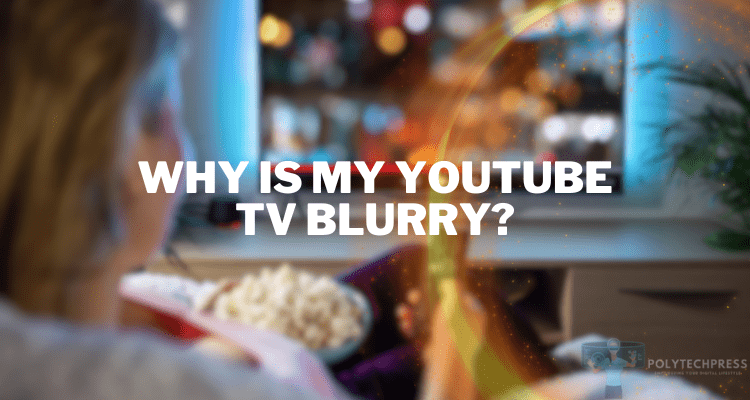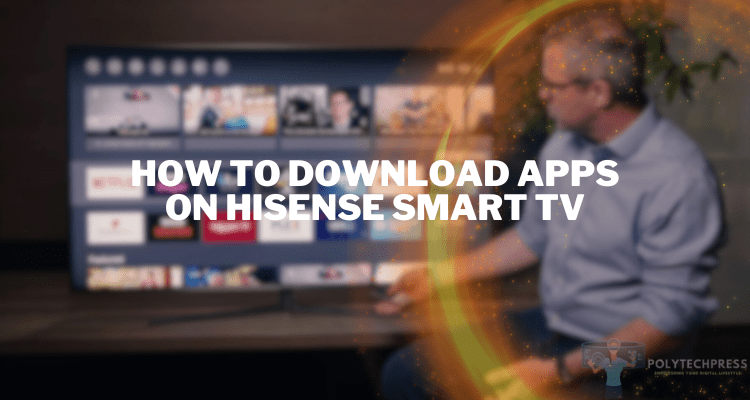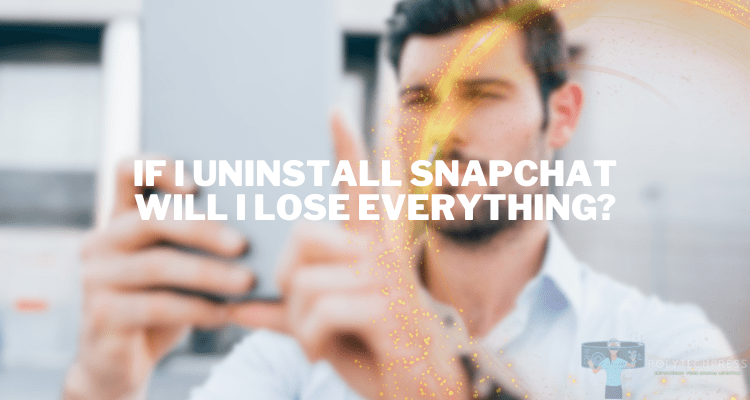How to Leave a FaceTime Group
FaceTime is a popular video and audio calling service provided by Apple, known for its high-quality video and audio features. With the rise of digital communication, FaceTime has become a core tool for personal and professional conversations. One of its features is FaceTime Group Chats, which allow multiple participants to communicate simultaneously. This article aims to guide you through the process of leaving a FaceTime group, an important function for managing your digital interactions.
Understanding FaceTime Group Chats
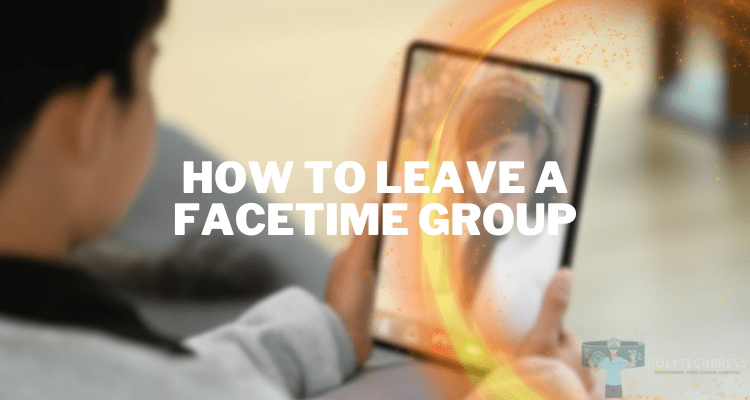
FaceTime Group Chats are a feature that allows multiple Apple users to join a video or audio call. It’s an excellent way for families, friends, and colleagues to gather virtually from anywhere in the world. While FaceTime Group Chats have many benefits, there may be times when you wish to leave a group chat – perhaps you’ve left a job, the chat is no longer relevant to you, or you simply need a break from the continuous notifications.
Before You Begin: Prerequisites
To use FaceTime Group Chats, you’ll need to ensure your device is running an iOS version that supports this feature (iOS 12.1.4 or later). You must also have an active Apple ID set up on your device, and FaceTime should be enabled (you can check this in your settings).
How to Leave a FaceTime Group: Step-by-Step Guide
To leave a FaceTime Group, follow these steps:
- Finding and opening the FaceTime application: The FaceTime app is usually located on your device’s home screen. The icon is a green square with a white video camera inside. Tap on this icon to open the application.
- Locating and entering the specific FaceTime Group Chat: After opening the FaceTime app, you’ll find a list of recent calls. Locate the group chat you want to leave by scrolling through the list and tapping on the group’s name.
- Leaving the group chat: As of now, Apple’s FaceTime does not directly allow you to leave a group chat the way you might in other apps. Instead, you can choose to hide alerts from that group. This can be done by swiping left on the group chat from your call list and selecting ‘Hide Alerts’. This way, even though you are technically still a part of the group, you won’t be disturbed by continuous notifications.
- What to expect after leaving the group: Once you’ve selected ‘Hide Alerts’, you won’t receive any call notifications from that particular group chat. You’re still a part of the group, but you won’t be alerted for incoming calls, thereby giving the feeling of having left the group.
- Rejoining the group if necessary: If you decide that you want to rejoin the group, navigate to the group chat in your call list and swipe left. Then, unselect ‘Hide Alerts’. You will now receive notifications for incoming calls from that group again.
Common Issues and Their Solutions
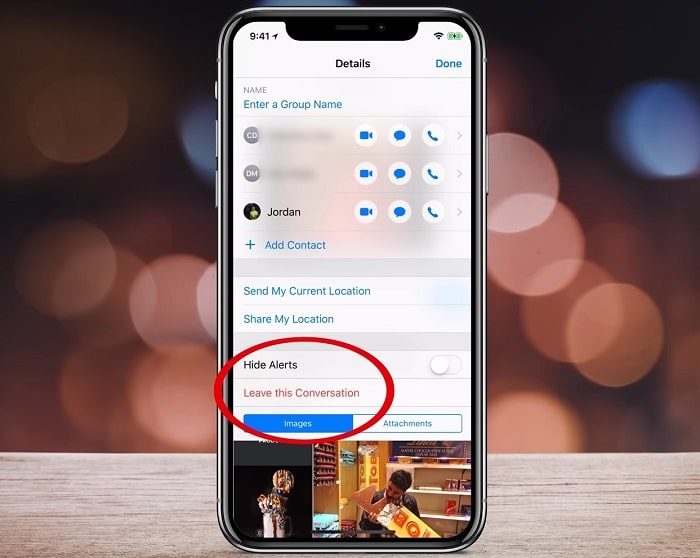
Here are some common issues users might encounter while trying to leave a FaceTime Group and their possible solutions:
- Can’t find the ‘Hide Alerts’ option: Make sure you’re swiping left on the group chat from your call list, not within the call itself. If you’re still having trouble, try restarting your device.
- Still receiving notifications after hiding alerts: If you’re continuing to get notifications after selecting ‘Hide Alerts’, you might need to update your device’s software, as older versions of iOS might have bugs that have been fixed in newer updates.
- Can’t locate the FaceTime group chat: If you can’t find the specific group chat you want to leave, you might have already selected ‘Hide Alerts’ for that group. Check your entire call list to see if you can locate the chat. If you’re still having trouble, the group chat might have been deleted, in which case it won’t appear in your call list.
- Unable to open the FaceTime app: If you’re having trouble opening the FaceTime app, first try restarting your device. If that doesn’t work, you might need to update your device’s software. If you’re still experiencing issues, contact Apple Support for further assistance.
Additional Tips for Managing FaceTime Group Chats
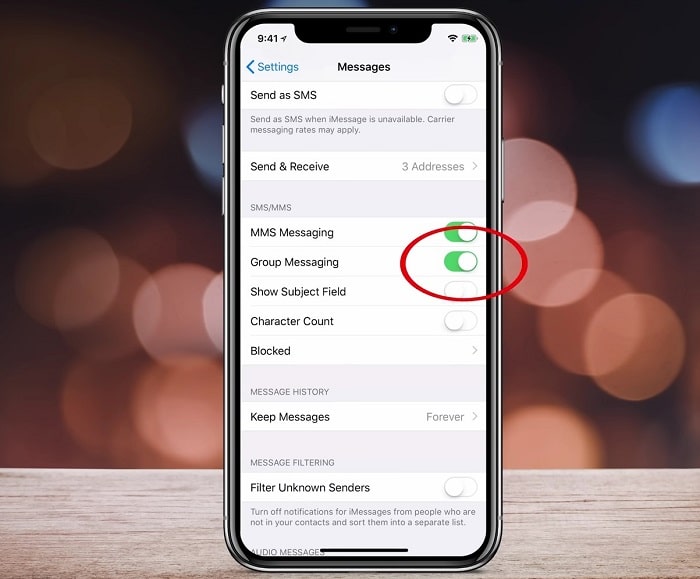
There are several ways to customize and control your FaceTime experience:
- Mute Notifications: If you don’t want to leave a group chat but need a temporary break from notifications, use the ‘Hide Alerts’ option as described above.
- Customize Settings: Explore FaceTime settings in your device to adjust video/audio quality, accessibility options, and more.
- Effective Use: For a better experience, try to maintain a stable internet connection during calls, and use headphones for better audio quality.
Conclusion
Knowing how to ‘leave’ a FaceTime Group is an essential part of managing your digital interactions on iOS devices. Although FaceTime doesn’t allow you to exit a group chat as you might in other messaging apps, you can control your participation by hiding alerts. As with all technology, getting the most out of FaceTime requires a degree of exploration and understanding, so don’t hesitate to dive deeper into what your Apple devices can offer.
Read Also: