How to Connect Bluetooth Speakers to Xbox
Connecting Bluetooth speakers to your Xbox can significantly elevate your gaming experience by providing superior audio quality and a sense of immersion. Whether you’re engrossed in an epic campaign in Halo or laughing with friends while playing Fortnite, having crystal clear, high-quality sound can make all the difference. In this guide, we’ll walk you through the steps required to connect your Bluetooth speakers to your Xbox, allowing you to immerse yourself fully in the world of your favorite games.
Xbox’s Bluetooth Capabilities
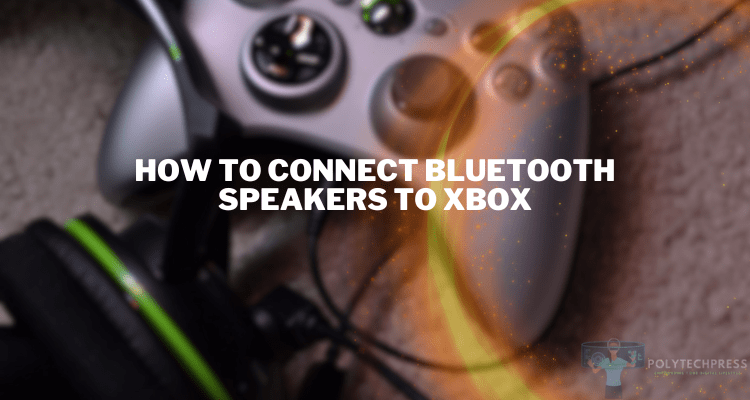
Though it might seem counterintuitive given the prevalence of Bluetooth technology, Xbox consoles, including the Xbox One, Xbox Series X, and Xbox Series S, do not natively support Bluetooth connectivity. This is primarily due to Microsoft’s preference for its proprietary Xbox Wireless technology, which delivers high-quality audio with minimal latency.
The Xbox Wireless technology is designed to provide a seamless connection with a wide array of accessories like controllers, headsets, and some specific speakers. However, this does mean that not all Bluetooth devices can directly connect to Xbox consoles, and this applies to many Bluetooth speakers on the market.
That said, it’s important to note that while native Bluetooth support is absent in Xbox consoles, this doesn’t prevent you from using Bluetooth speakers with these systems. With the right accessories, namely a Bluetooth transmitter, and a few simple steps, you can enjoy the benefits of wireless audio on your Xbox console.
The process of connecting Bluetooth speakers to your Xbox console can vary slightly based on the specific model of your console and the type of Bluetooth speakers you are using. The subsequent sections will provide a more detailed guide on how to achieve this.
Necessary Equipment
To successfully connect your Bluetooth speakers to your Xbox console, you’ll need the following:
- Xbox console (One, Series X, or Series S);
- Bluetooth speaker;
- Bluetooth transmitter (optional, depending on speaker compatibility).
Bluetooth Speakers with Xbox Compatibility
A small number of Bluetooth speakers can directly connect to an Xbox through Xbox Wireless technology. For instance, the Turtle Beach Stealth 700 and 600 Series are compatible with Xbox. They offer a direct connection and provide an exceptional sound experience.
How to Connect Bluetooth Speakers to Xbox: Setting Up a Dongle
Since most Xbox consoles do not support Bluetooth, a Bluetooth transmitter is a common workaround. Here are the steps:
- Plug in the Bluetooth Transmitter: Connect the Bluetooth transmitter to the Xbox console through the TV’s audio output.
- Pair the Bluetooth Transmitter with Xbox: Turn on the transmitter and set it to pairing mode. Usually, this involves holding down a button until the LED flashes.
- Connect the Transmitter to the Bluetooth Speaker: Once the transmitter is paired, turn on your Bluetooth speaker and set it to pairing mode. The speaker should recognize and connect to the transmitter.
Connecting Bluetooth Speakers Directly to Xbox

If you have a Bluetooth speaker that directly connects to Xbox, follow these steps:
- Access Xbox settings: Navigate to ‘Settings’ and then to ‘Devices & connections’.
- Turn on the Bluetooth speaker: Ensure your speaker is on and in pairing mode.
- Pair the Bluetooth speaker with Xbox: In the ‘Add Bluetooth Devices’ option on your Xbox, select your speaker to pair.
Connect Bluetooth Speakers to Xbox: Troubleshooting Common Issues

When connecting Bluetooth speakers to an Xbox, you may encounter some common issues. However, most of these problems can be solved with a few simple steps. Here’s an overview of some common problems and their solutions:
- Problem: Bluetooth Speaker and Xbox Not Pairing
- Solution: This issue usually occurs if the devices aren’t in pairing mode simultaneously. To resolve it, ensure your Xbox and Bluetooth speaker are both in pairing mode at the same time. Remember, pairing mode for Bluetooth speakers is often activated by holding down the Bluetooth or power button until an LED light flashes, or you hear a sound.
- Problem: Sound Lag or Delays
- Solution: Bluetooth devices can sometimes experience latency, causing a slight delay between the on-screen action and the sound from your speaker. To address this, try restarting both the Xbox and the Bluetooth speaker. If the problem persists, you might want to consider using a Bluetooth transmitter that supports aptX Low Latency.
- Problem: Low Sound Quality
- Solution: This issue can be caused by a weak connection between the Xbox and the Bluetooth speaker. Ensure that the Bluetooth speaker and the Xbox are close together and that there are no obstructions between them. Additionally, check that your Bluetooth transmitter (if used) supports a high-quality audio codec like aptX or AAC.
- Problem: Bluetooth Speaker Disconnects Randomly
- Solution: Bluetooth devices can sometimes disconnect due to interference from other wireless devices. To resolve this issue, try moving your Xbox and Bluetooth speaker away from other wireless devices such as Wi-Fi routers, cordless phones, and microwaves. Also, consider turning off other nearby Bluetooth devices that are not in use.
- Problem: Unable to Connect Multiple Bluetooth Speakers
- Solution: Unfortunately, Xbox does not support connecting to multiple Bluetooth speakers simultaneously. If you need audio from multiple speakers, consider using a wired speaker setup or an AV receiver with multiple speaker outputs.
Remember, not all problems can be fixed with these solutions, and sometimes, it might be due to hardware limitations or compatibility issues. Always refer to the user manuals of your Xbox console and Bluetooth speakers for specific troubleshooting guides, or contact the manufacturer’s customer service for further support.
Conclusion
Connecting Bluetooth speakers to your Xbox can significantly enhance your gaming experience. Although the process may seem complex due to Xbox’s lack of native Bluetooth support, it’s quite achievable with the right equipment and steps. Happy gaming!
Read Also:

